Microsoft Internet Explorer 11
Step 1
Click on the gear wheel in the top right corner.
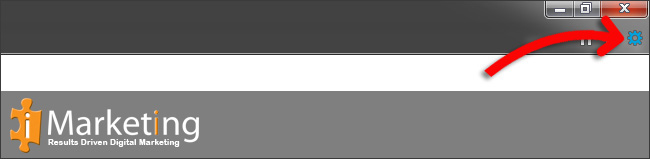
Step 2
Click on Safety in the menu
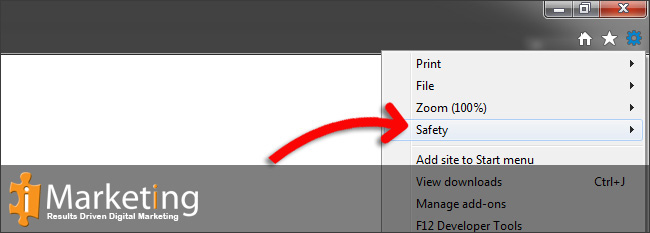
Step 3
Click on Delete browsing history in the submenu

Step 4
Select Temporary Internet files and website files from the list
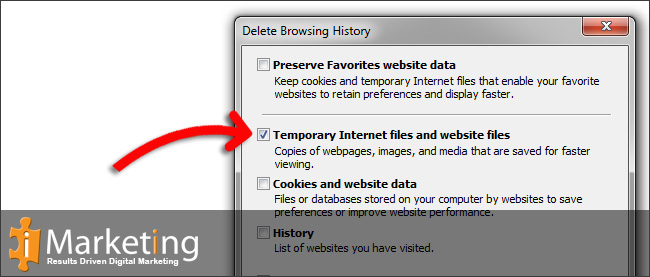
Step 5
Click on Delete
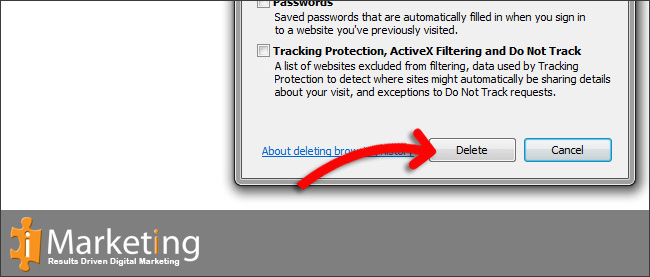
Step 6
On the bottom of the page the browser notifies you when the browser cache is cleared
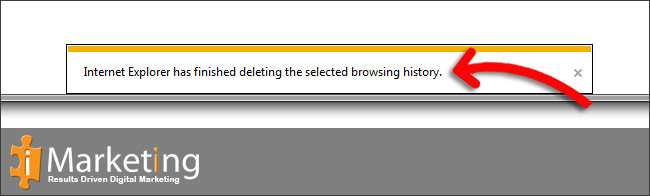
Force Refresh Internet Explorer 11
Usually a “force refresh” is enough. You can achieve this by pressing the following key combination: Ctrl + F5
Microsoft Internet Explorer 10
Step 1
Click on the gear wheel in the top right corner.
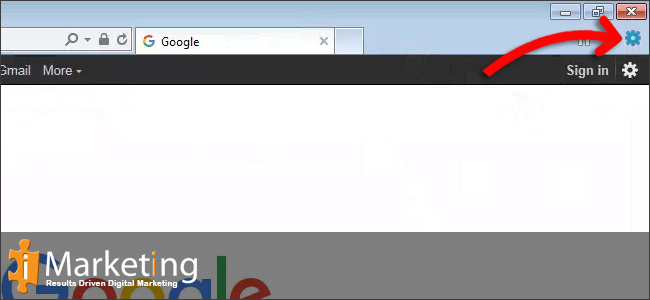
Step 2
Click on Safety in the menu
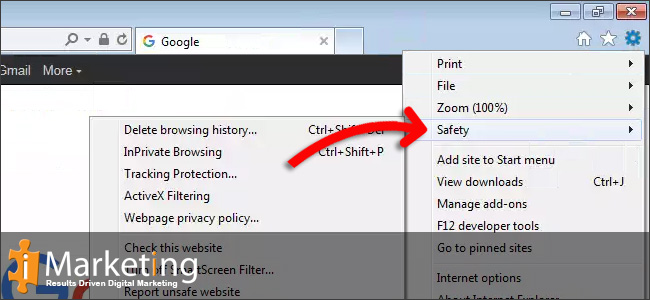
Step 3
Click on Delete browsing history in the submenu
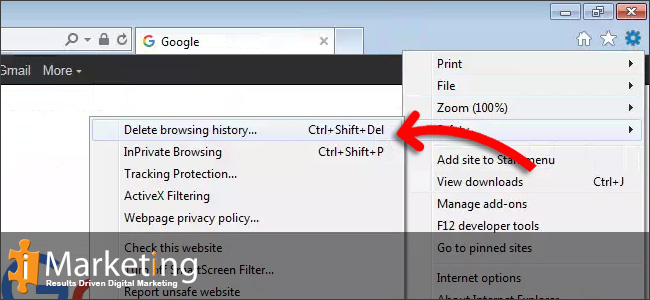
Step 4
Select Temporary Internet files and website files from the list
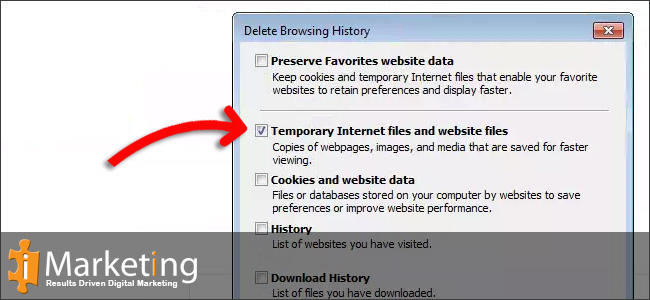
Step 5
Click on Delete
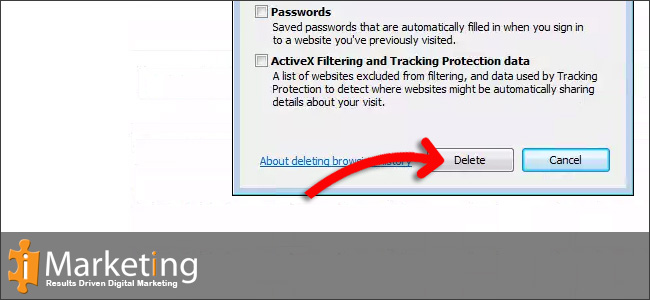
Step 6
On the bottom of the page the browser notifies you when the browser cache is cleared
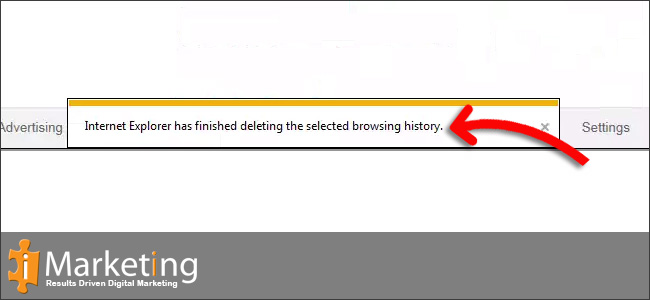
Force Refresh Internet Explorer 10
Usually a “force refresh” is enough. You can achieve this by pressing the following key combination: Ctrl + F5
Microsoft Internet Explorer 9
Step 1
First click on your Settings button on the right of your Homepage and Bookmark button. Now click on Safety and click Delete browsing history.. or simply press Ctrl+Shift+Del on your keyboard.
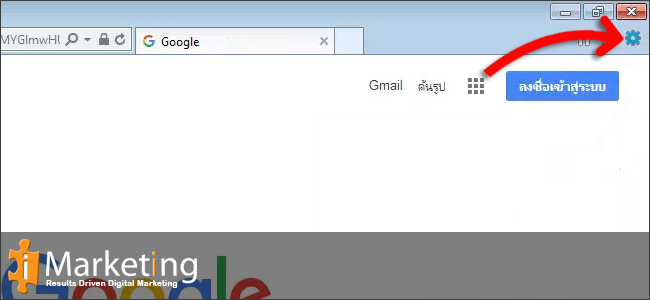
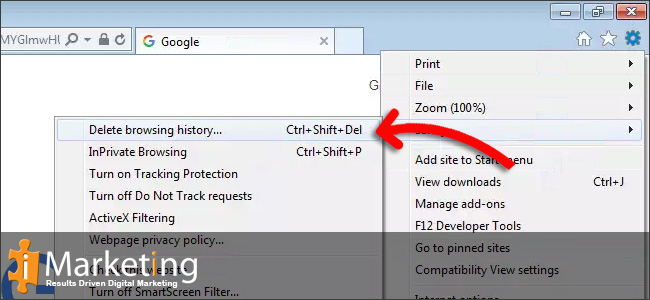
Step 2
Check the following check boxes Preserve Favorites website data, Cookies, Form data, inPrivate Filtering data
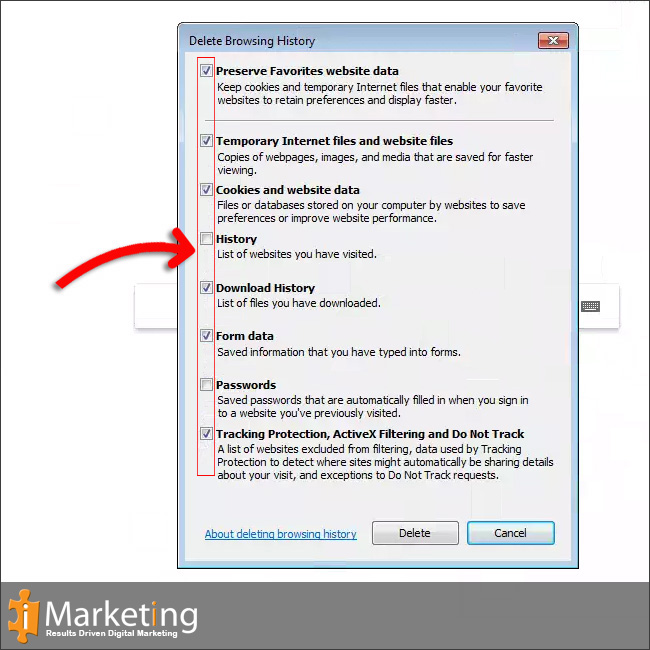
Step 3
Click Delete to finish
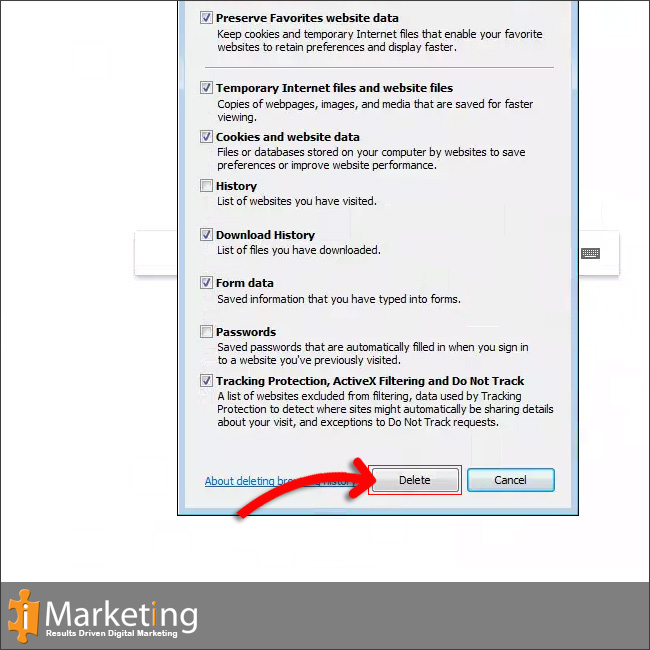
Force Refresh Internet Explorer 9
Most times a simple force refresh will do the trick, you can accomplish this with the following key combinations: Ctrl + F5
Microsoft Internet Explorer 8
Step 1
Click first on Safety
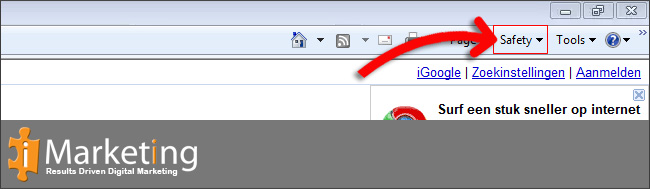
Step 2
Then click on Delete Browsing History under Safety
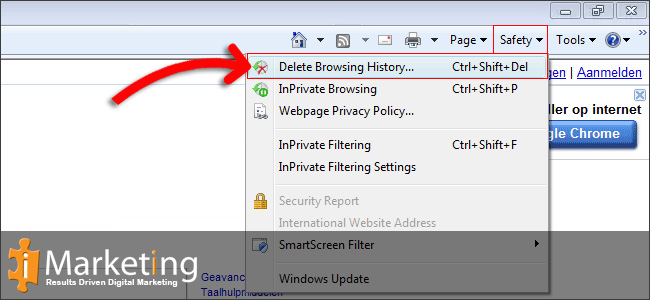
Step 3
check the following checkboxes Preserve Favorites website data, Cookies, Form data, inPrivate Filtering data
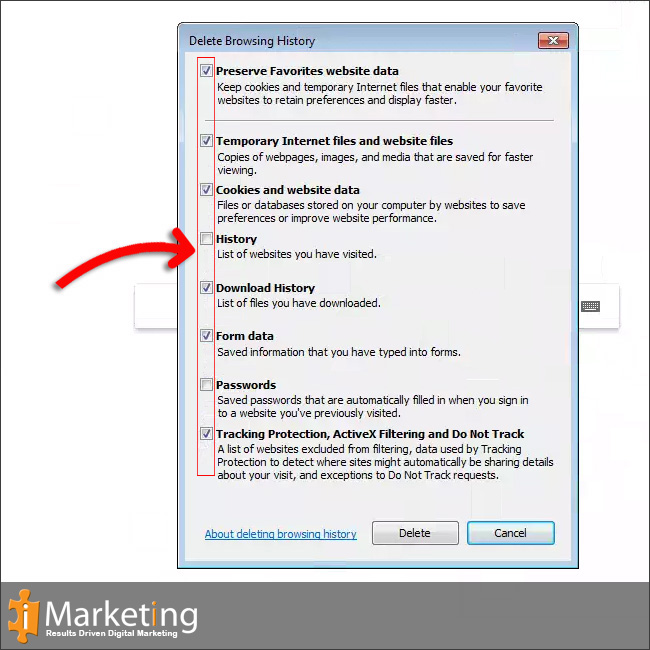
Step 4
Click Delete to finish
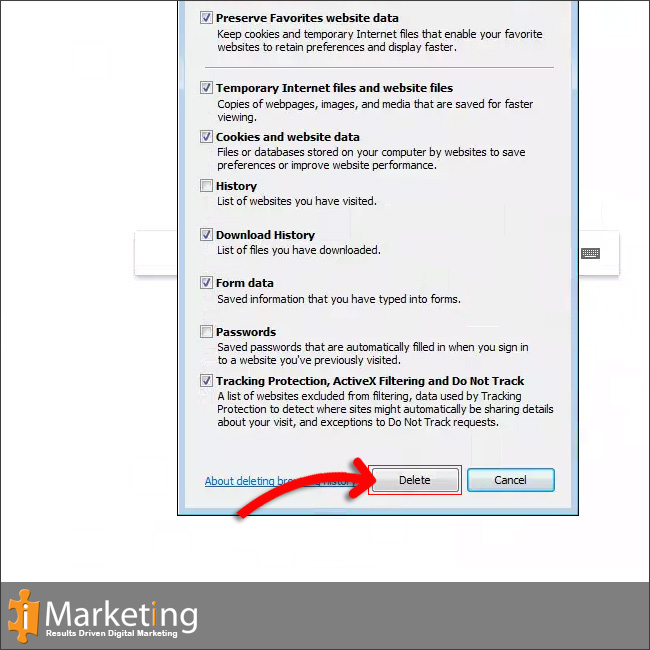
Force Refresh Internet Explorer 8
Most times a simple force refresh will do the trick, you can accomplish this with the following key combinations: Ctrl + F5






