Step 1
Click on Chrome icon to launch chrome browser.
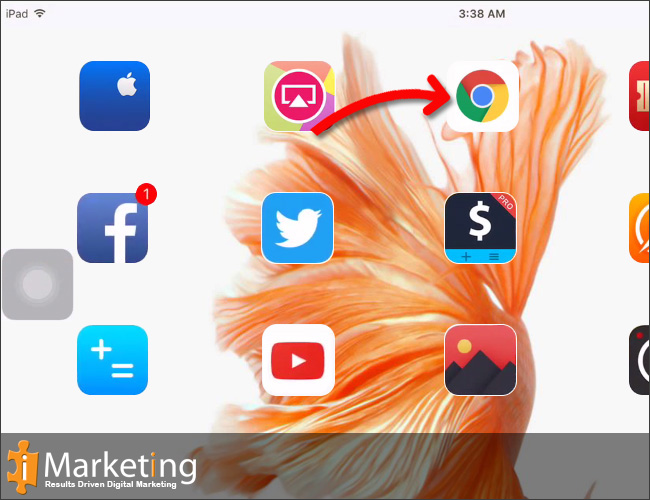
Step 2
Click on the menu button (three bars in the top right corner).
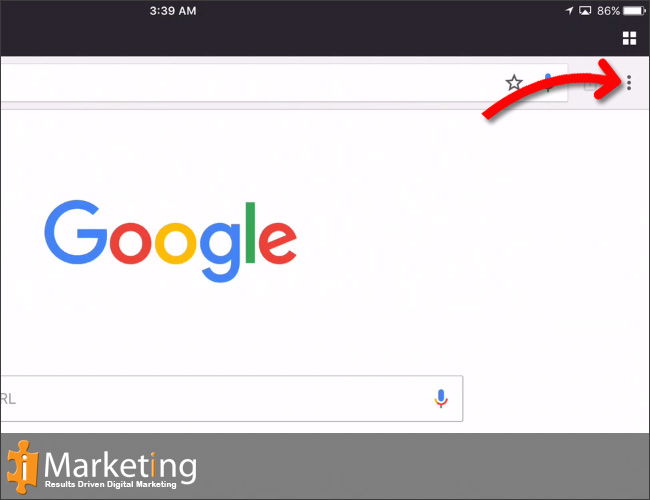
Step 3
Click on settings in the menu.

Step 4
Click on Privacy
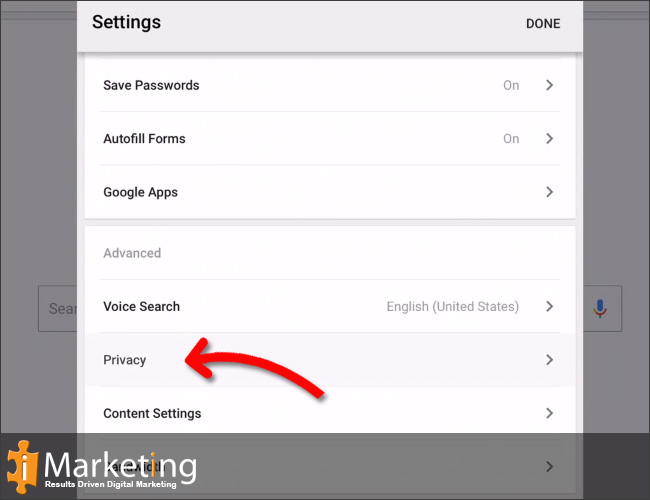
Step 5
Click on Clear browsing data…

Step 6
Tick on Browsing History, Cookies, Site Data, Cached Image and files. Select Clear Browsing Data.

Step 7
Confirm the action by clicking on Clear Browsing Data. Your browser cache is now empty.
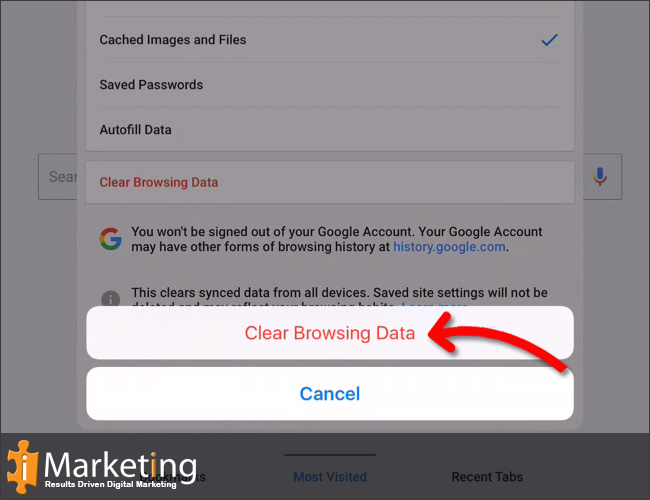
Force Refresh Chrome
Usally a “force refresh” is enough. You can achieve this by pressing the following key combination: Shift + Ctrl + F5






