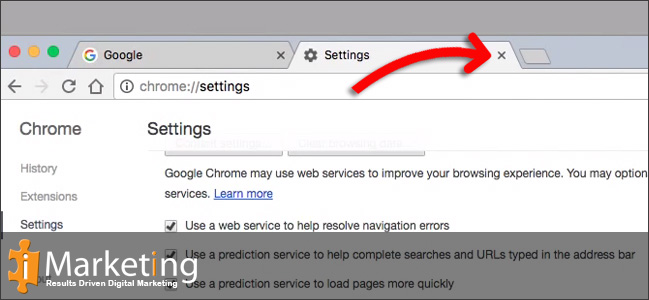The first time you visit a site, the browser saves some of the files in its cache. This means for any future visits the browser can quickly display the files stored in its cache and significantly cut down page load time.
Step 1
Click on the three dashes in the top right corner.
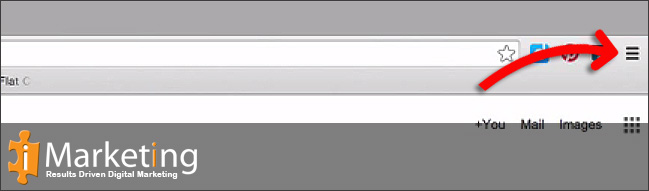
Step 2
Click on More Tools in the menu.
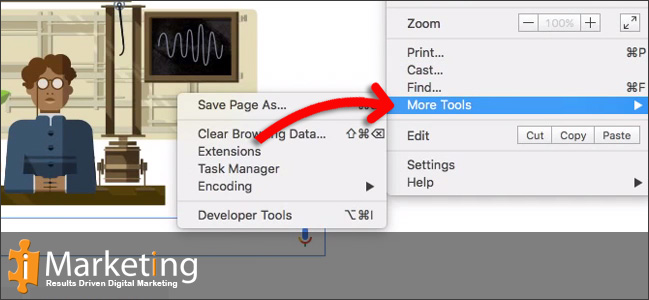
Step 3
Click on Clear Browsing Data… in the menu.
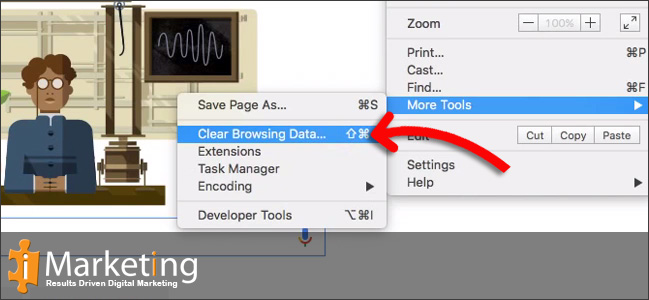
Step 4
Select Cached images and files from the list.
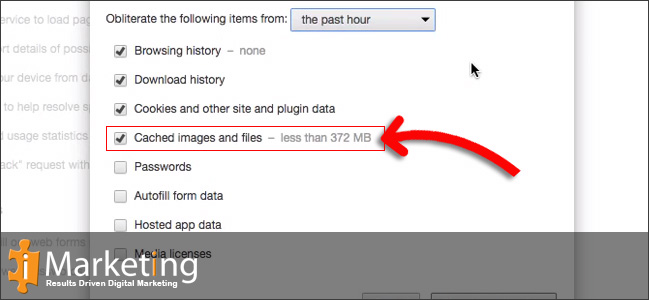
Step 5
Click on Clear browsing data and wait for the tool to complete. Your browser cache is now empty.
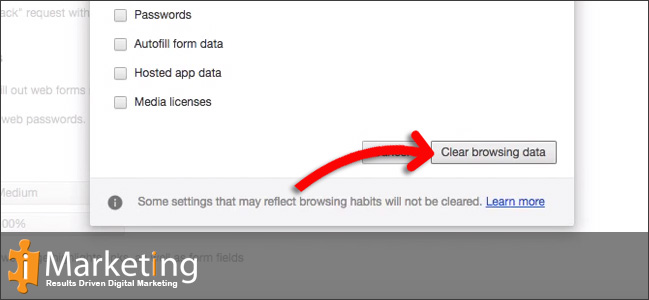
Step 6
Once completed, close the Settings page.