Step 1
Launch Safari by touching the “Safari” app on your iPad
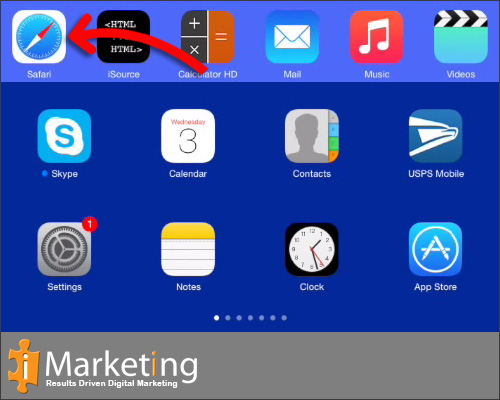
Step 2
Select the “Bookmarks” on left corner of browser, it looks like and open book.

Step 3
Select “History” in the menu that appears
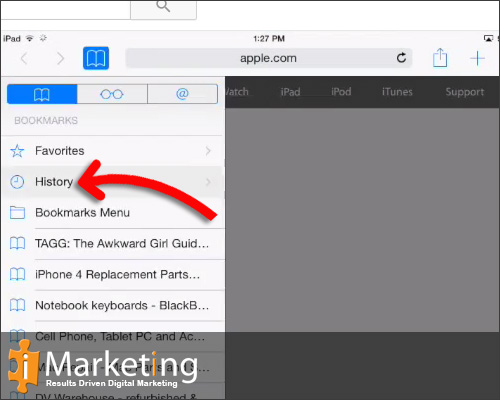
Step 4
Now see a list of all the websites you have visited, At the bottom of the list your will see the word “Clear”
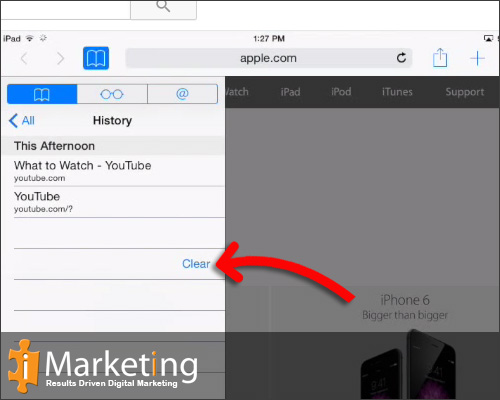
Step 5
Select “Clear All History”
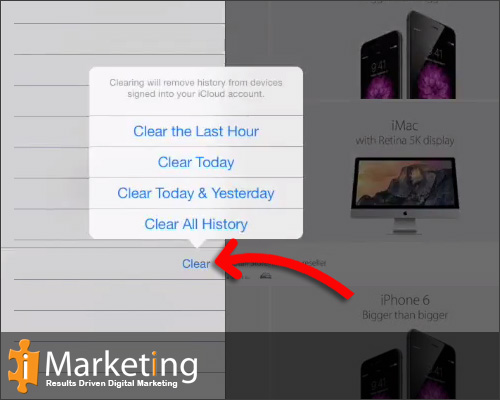
Step 6
To clear the cached you need to close Safari and go to “Settings”
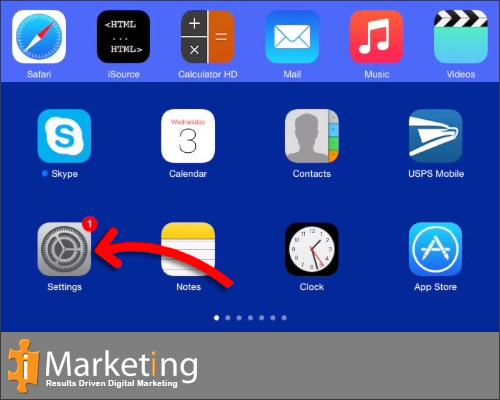
Step 7
Once opened settings, Scroll down the list on the left side until you find “Safari”

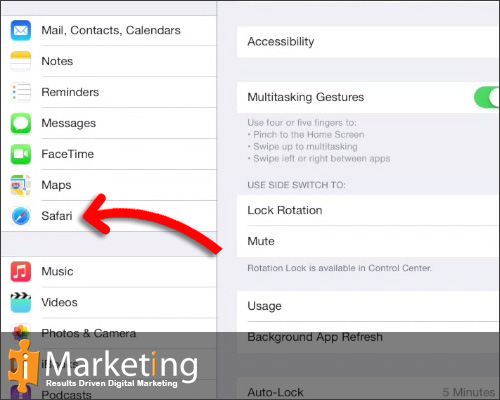
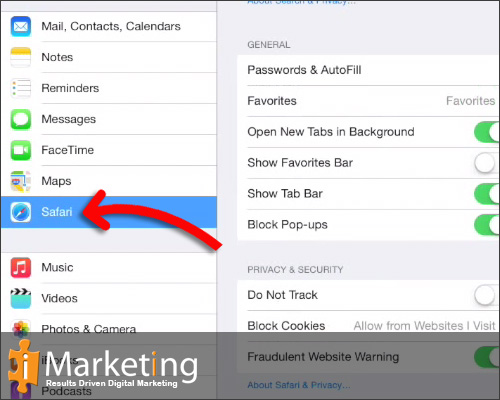
Step 8
Select the word “Clear History and Website Data” at the bottom of page.
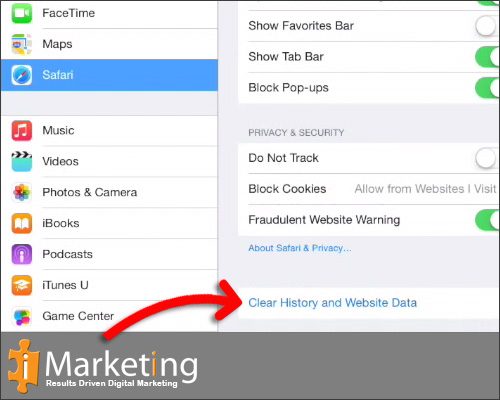
Step 9
Select “Clear” in the pop up box to clear the cache, cookies and history
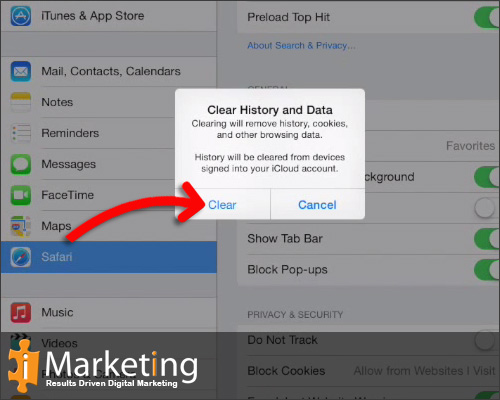
Step 10
Cache cleared then close and open Safari again






