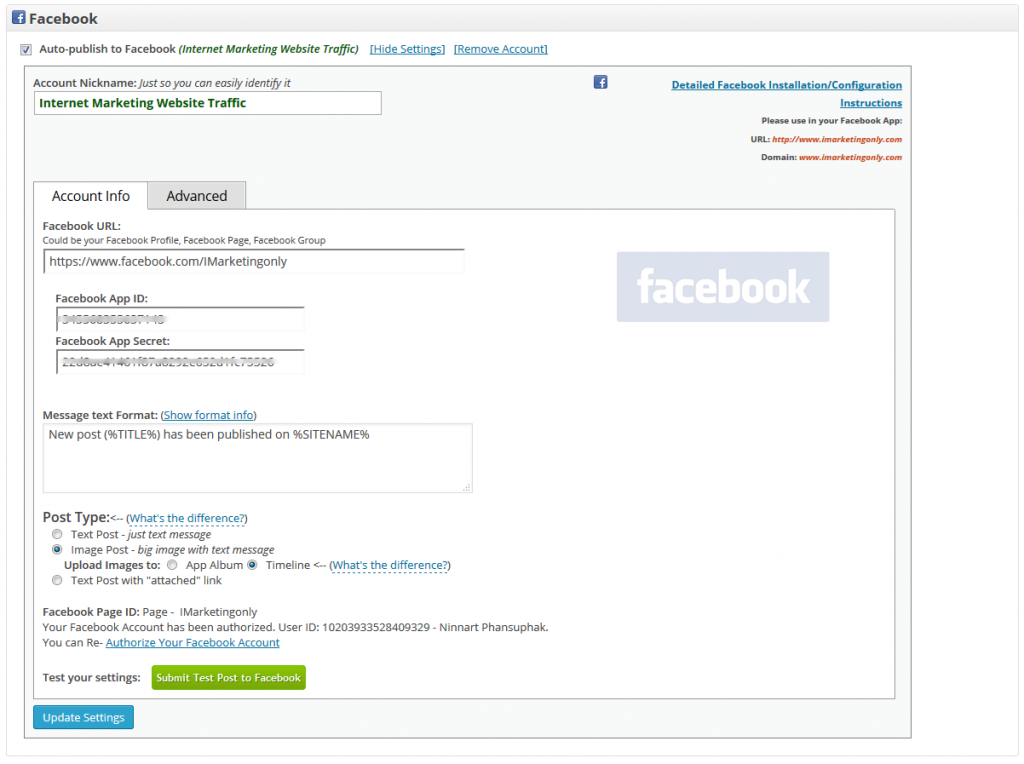1. Login to your Facebook account.
2. Go to the Developers page: Facebook for Developers

If you are not registered as “Developer” yet, you need to click green button “Register as a Developer”. Click here to see the Register as a Developer instructions, otherwise proceed to the step #3.
FAQ: Question: Why I can’t create an app on developers.facebook.com/apps ? When I am trying to enter that page it redirects me back to my account?
Answer: Facebook “Business” or “Advertising” accounts can’t manage apps. Only real user accounts are able to create and manage apps. Please login to Facebook as a personal account to be able to create app.
3. Click “Apps -> Create a New App” menu item. The new wizard is actually much more complicated to setup to what we need, so click “Advanced Setup”.
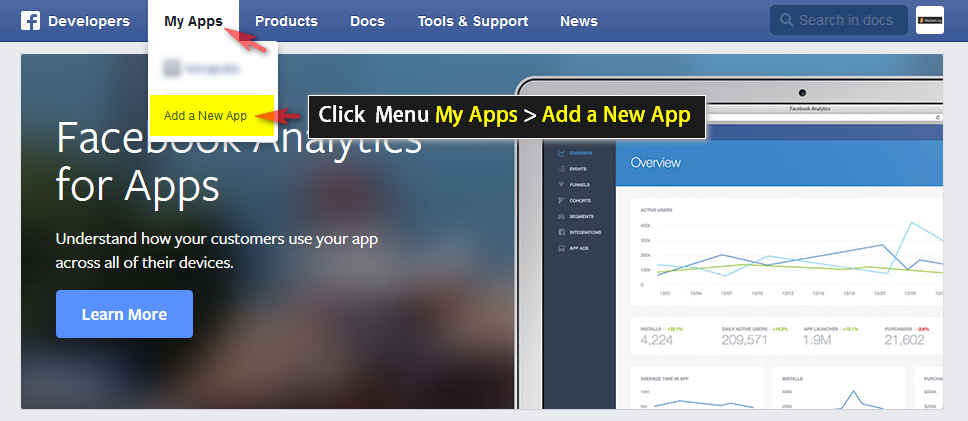
The new wizard is actually much more complicated to setup to what we need, so click “Advanced Setup”.
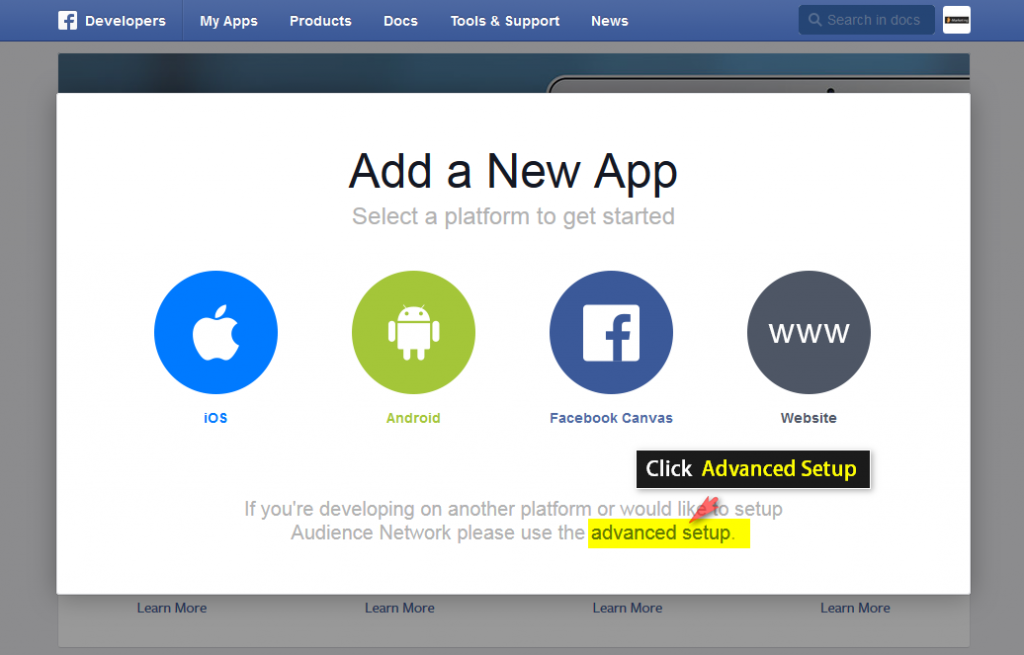
Fill “App Name”, leave “App Namespace” empty, select any category. agree to policies and click “Create App”, fill captcha, click “Submit”.
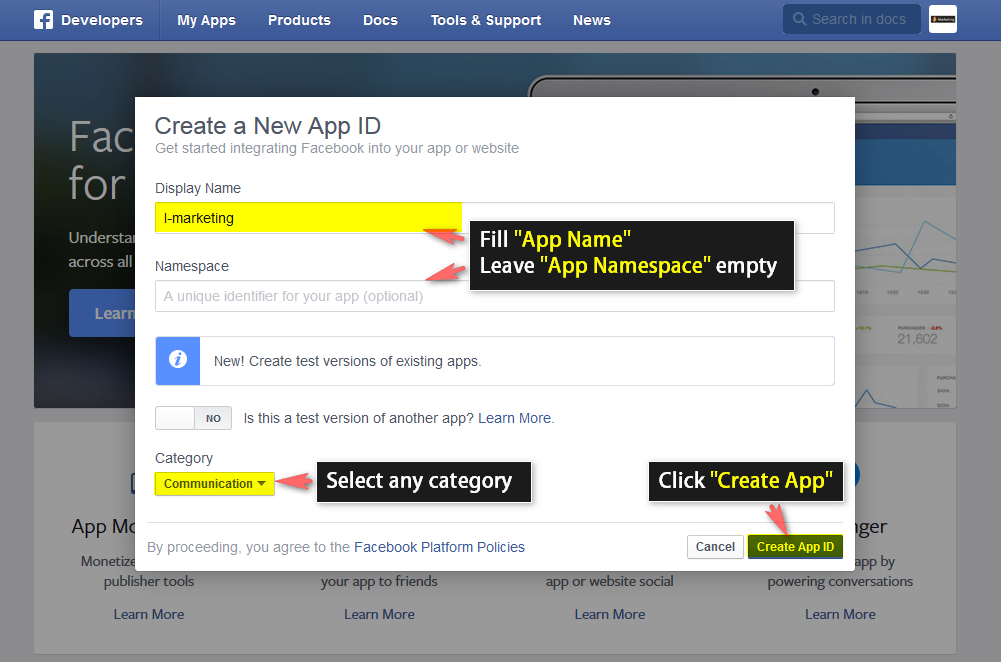
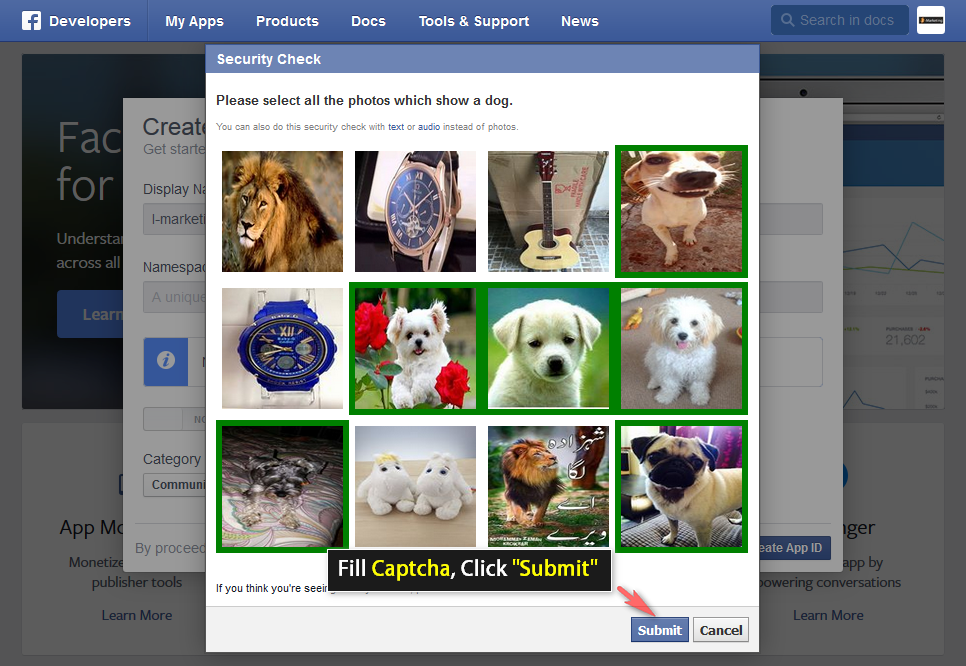
Important: Please use your own information, don’t literally re-type “NextScripts Blog”, “NextScripts.com” and other sample info.
– Notice App ID and App Secret (Click “Show”, enter your password) on this page.
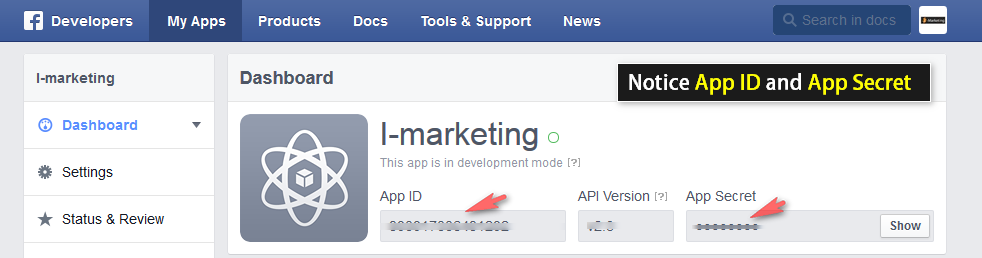
4. Click “Settings” on the left, fill “Contact email” field, then click “Add Platform”.
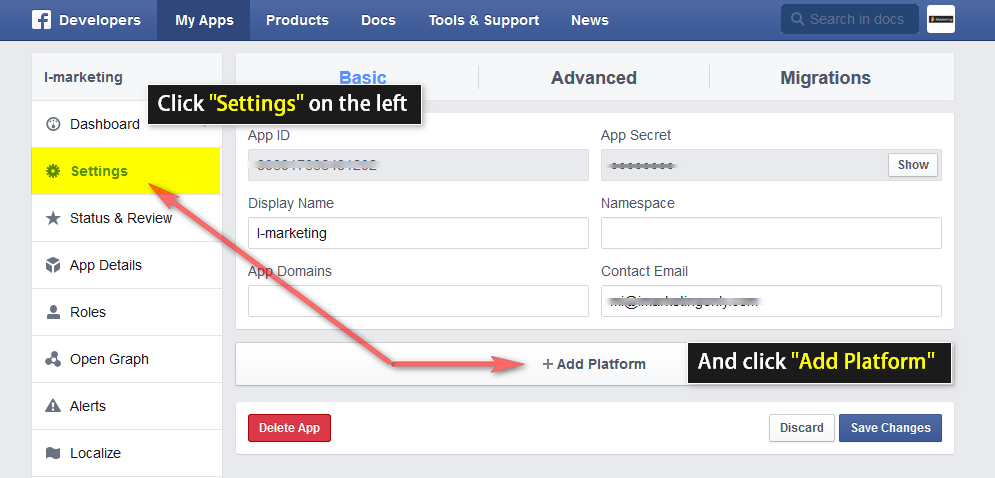
5. Select “Website” in the list.
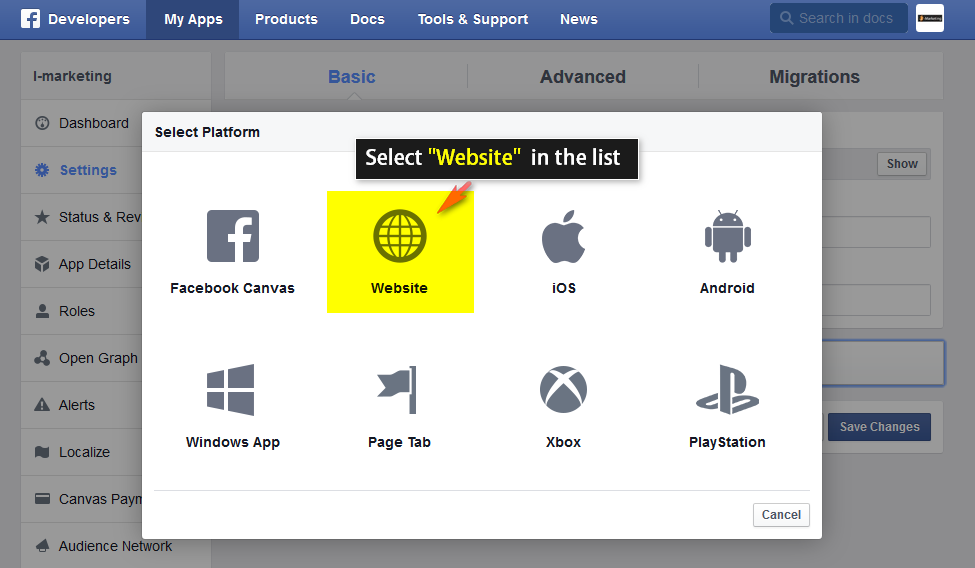
Enter your website URL to the “Site URL” field. Enter your domain to the App Domains. Domain should be the same domain from URL that you have entered to the “Site URL”.
Important!: You must enter the URL and domain that you see in your WordPress Admin Panel. For example your visitors come to your blog at http://blog.nextscripts.com, but you manage your blog from http://www.nextscripts.com/blog/wp-admin/ – you must enter http://www.nextscripts.com/blog to the URL Field and www.nextscripts.com as the domain. Also please note that nextscripts.com and www.nextscripts.com are two different domains.
Important!!! Again, Please use your own information, don’t literally re-type “NextScripts Blog”, “NextScripts.com” and other sample info.
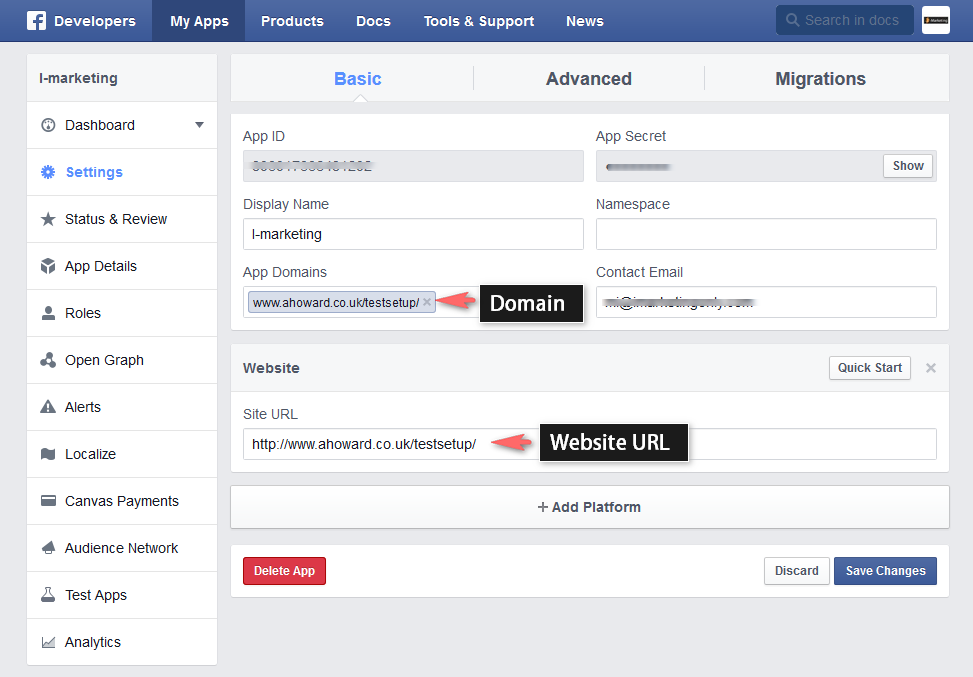
6. All Facebook apps are “Sandboxed” by default. All posts will be visible only to to Admins, Developers and Testers. You need to take an app “Live” if/when you would like your posts to be seen by everybody.
Click “Status & Review” on the lest. Change “Do you want to make this app and all its live features available to the general public?” switch from “No” to “Yes”.
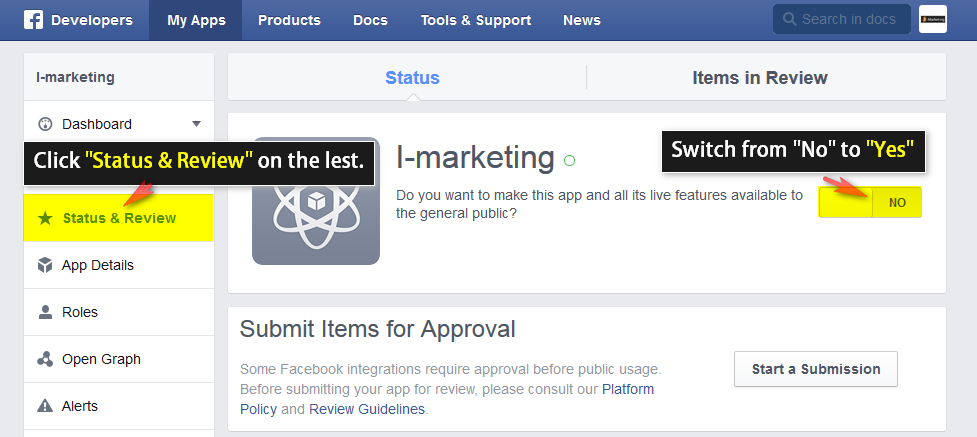
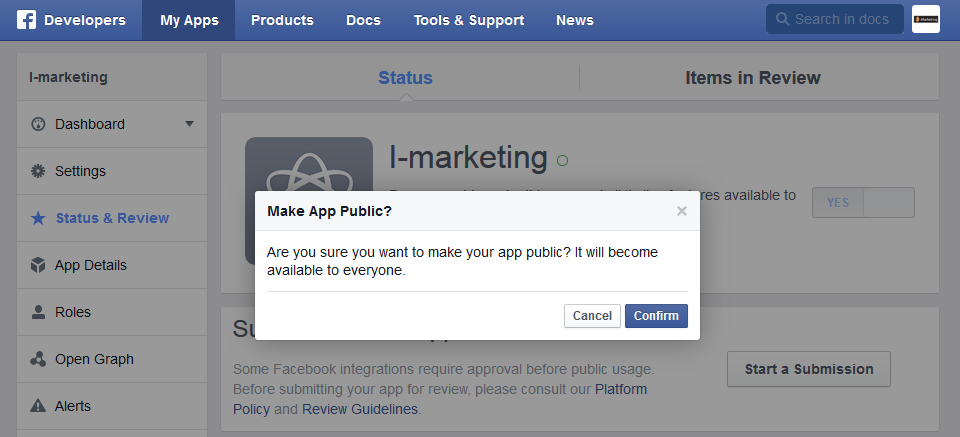
1. Login to your WordPress Admin Panel, Go to the Settings->Social Networks AutoPoster Options.
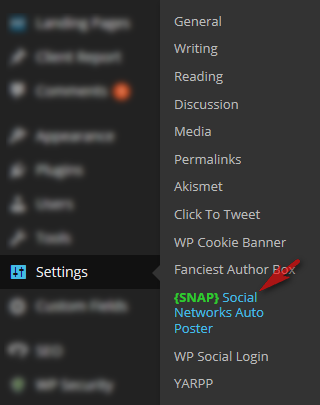
2. Click green “Add new account” button, select “Facebook” from the list.
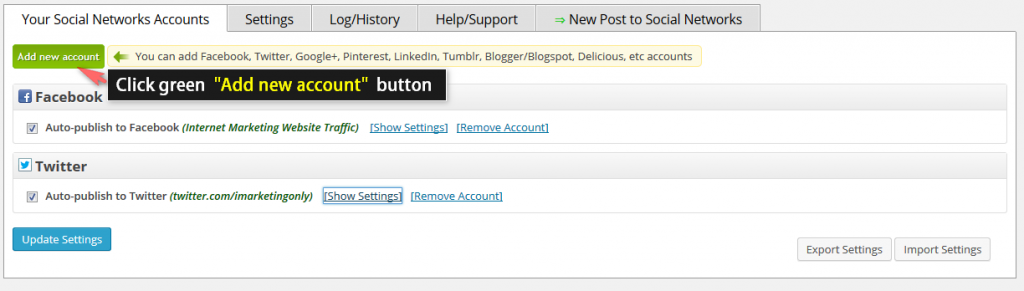
3. Fill “Your Facebook URL” with your Community page or from step 6 above or your personal Facebook URL or your Facebook Group URL or your Facebook Business Page URL.
{Facebook Groups ONLY} You can’t use your regular group URL. Please use the numeric URL of your group in the plugin settings, http://www.facebook.com/groups/{group_id}/
You can find your Group Id in your source of your Facebook Group page by searching for group_id= or from third party services like lookup-id.com
4. Fill “App ID” and “App Secret” from step 3 above.
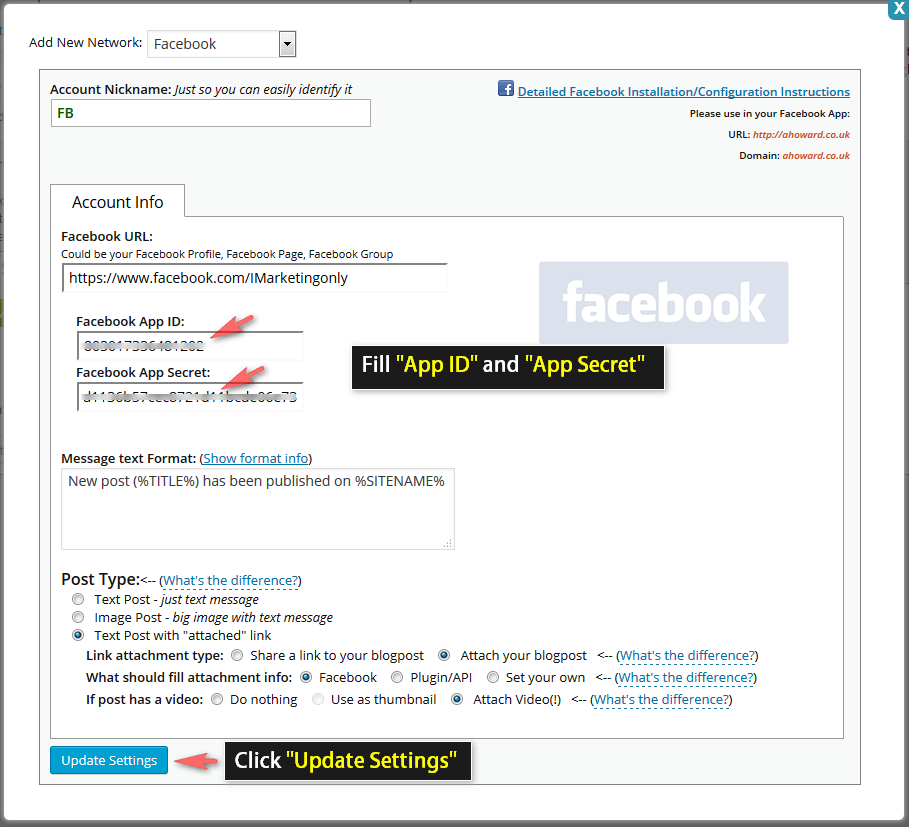
1. Click “Update Settings”. Notice new link “Authorize Your Facebook Account”.
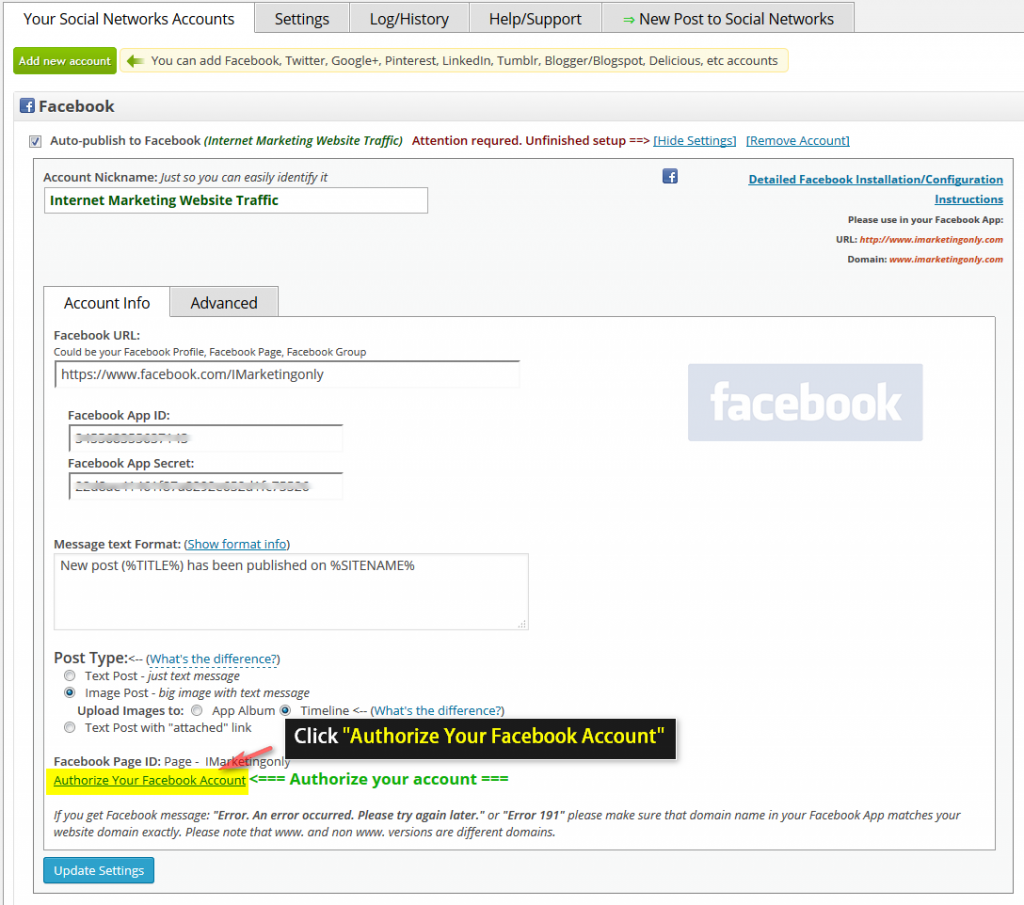
2. Click “Authorize Your Facebook Account” and follow the authorization wizard. Facebook will ask you series of questions. If you get any errors at this step, please make sure that domain for your WordPress site is entered to your App as “App Domain”.
Important: If Facebook tell you that you need to switch to your main account, you will need to close the wizard, go to facebook.com, switch account, and then start authorization from the beginning.
[Update – May 2014] Facebook changed some rules regarding the apps. This means that the Facebook App, Facebook profile or page and the user who authorizes the app MUST belong to the same Facebook account. So please make sure you are logged to Facebook as the same user who created the app.
Important: When Facebook Authorization Wizard asks you for the access privileges to your profile/pages, do not uncheck anything and don’t click “Skip”.
Facebook don’t have the ability to request permission to just one page. It’s either all of them or none. If you click “Skip” it means you forbid Facebook from posting to any of your pages, groups or profiles.
Our plugin will post only to the page that you specify on the “Your Facebook URL” field.
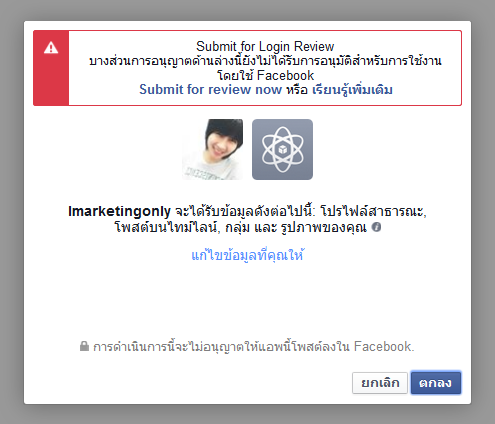
4. Your Facebook account is ready to use.