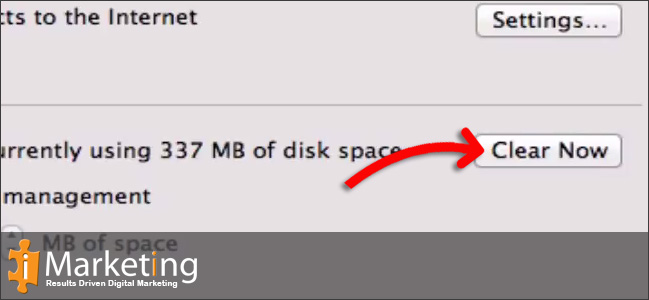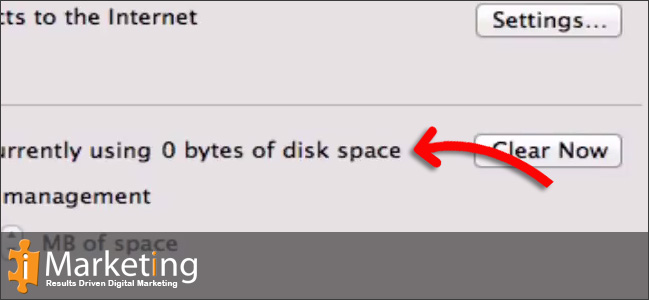All browsers work hard to provide a fast page loading speed. They do this by loading files into the browser’s cache so they can be displayed quickly rather than having to pull every single file from a server. It means next time you visit that particular site the cached files will cut down the page load time.
Often when there are problems or changes are not being displayed you are asked to clear your cache. This is so that if a file has been changed, the cache will be updated with the new file.
Step 1
Click on Firefox in the menu bar

Step 2
Click on Preferences

Step 3
Click on Advanced
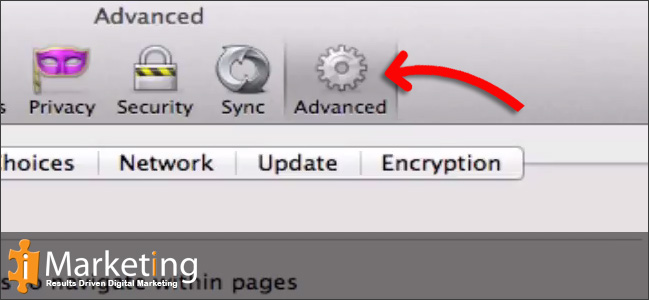
Step 4
Click on the Network tab
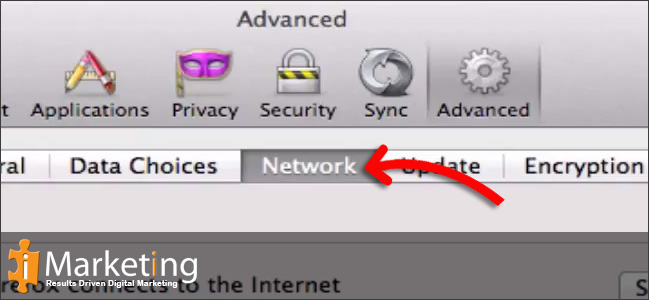
Step 5
Click on Clear Now in the Cached Web Content section.