Firefox 20+Firefox 3Firefox 2
Firefox 20+
Step 1
Click on the right corner menu icon.

Step 2
Move the mouse to Options and click on Options in the submenu.

Step 3
Click on Advanced
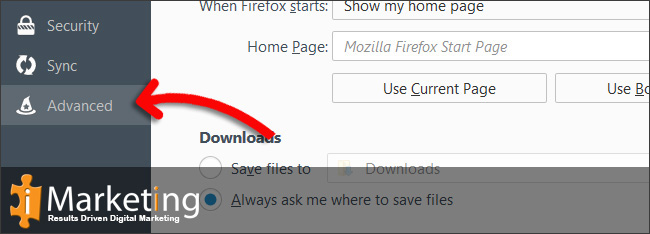
Step 4
Click on the Network tab.
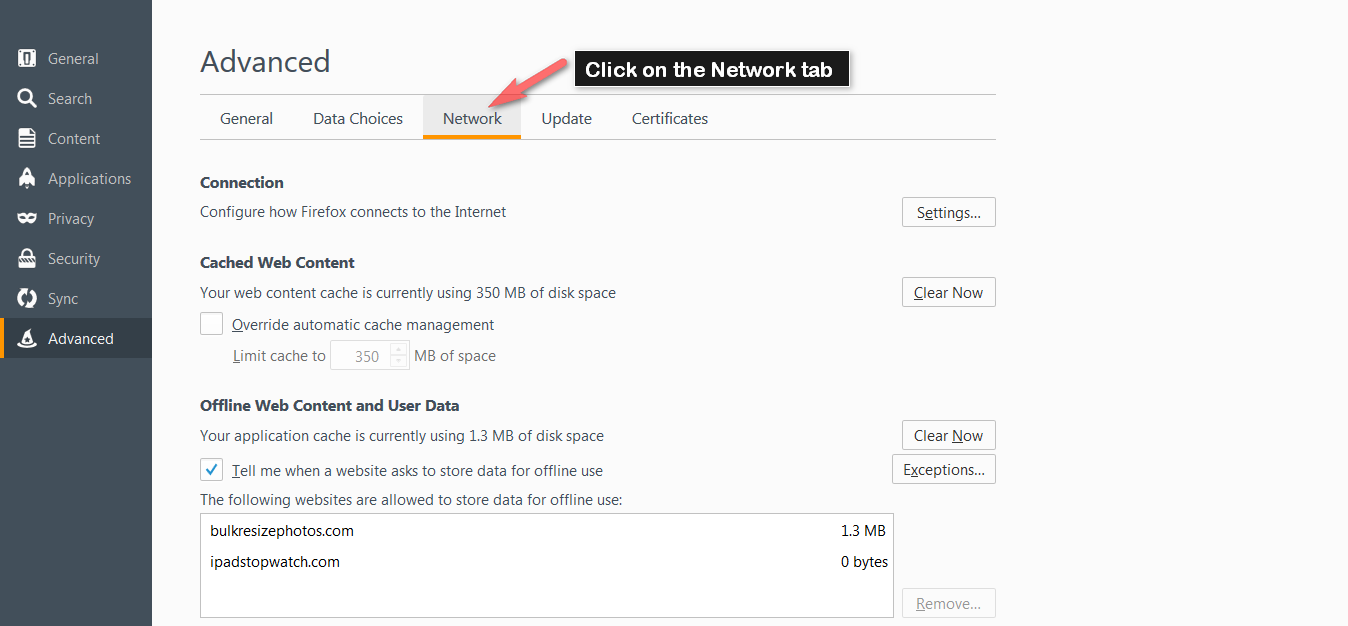
Step 5
Click on Clear Now in the Cached Web Content section.
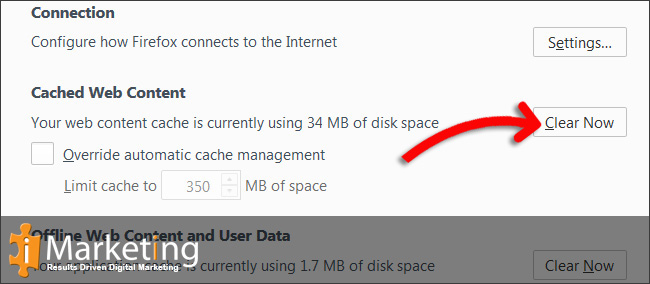
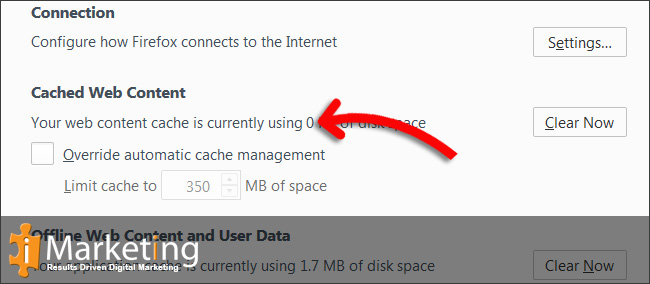
Firefox 3
Step 1
First click Tools and then Clear Private Data


Step 2
Make sure the Cache checkbox is selected
Click on Clear Private Data Now under Cache

Step 3
Click the Reload current page icon
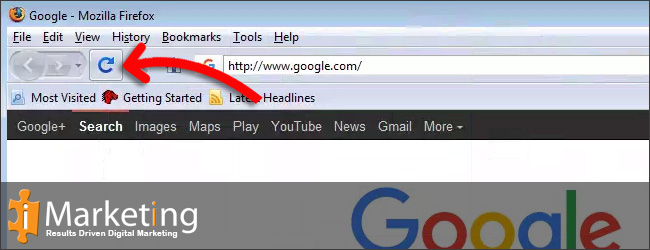
Firefox 2
Step 1
First click Tools and then Options
Step 2
Click on Advanced
Click on Clear Now under Cache
Click on OK
Step 3
Click the reload current page icon






