Step 1
Click on the three dashes in the top right corner.
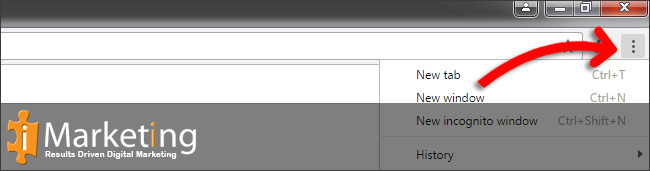
Step 2
Click on settings in the menu.
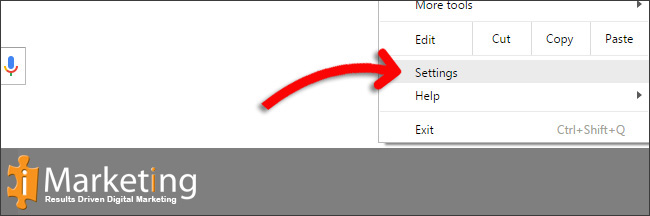
Step 3
Scroll down to bottom and Click on Show advanced settings…
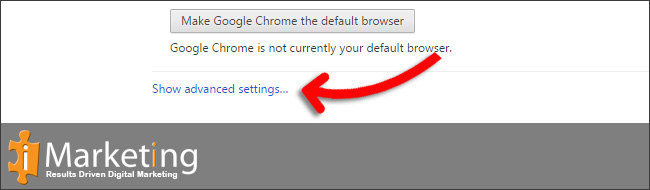
Step 4
Click on Clear browsing data…
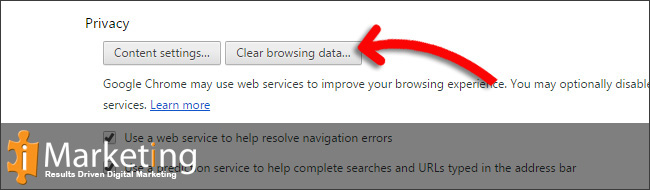
Step 5
Select Cached images and files from the list.
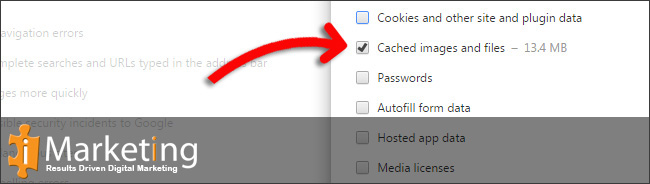
Step 6
Click on Clear browsing data on the bottom. Your browser cache is now empty.
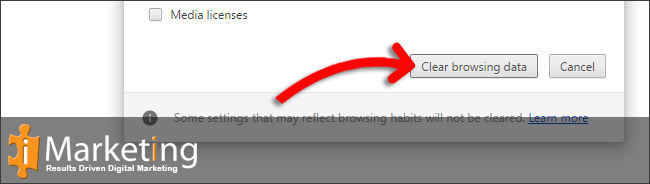
Force Refresh Chrome
Usally a “force refresh” is enough. You can achieve this by pressing the following key combination: Shift + Ctrl + F5






