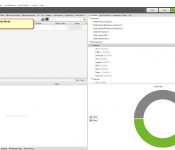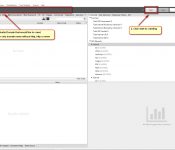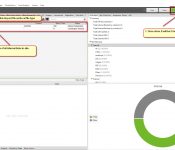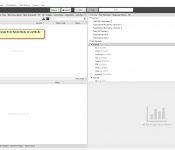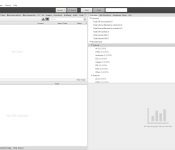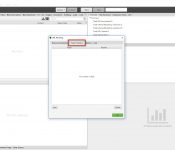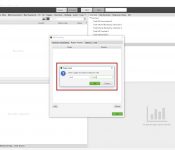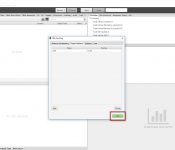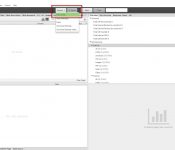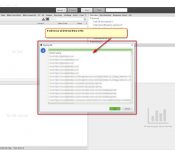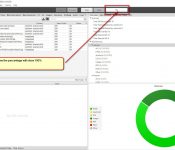Crawling an “Original” site steps
Step 1 : Open Screaming Frog. Under the “Mode” tab, select “Spider” mode.
Step 2 : Enter website Domain that would like to crawl in the box. Then click “Start Button” next to the box.
Step 3 : Once the “Crawling Process” is done. It will show the “Green” with Crawl 100%
Note: Once the “Crawling Process” is done, you will see the details of all internal link in Website. Please do an export in an “EXCEL” file to use in the next step.
Compare 2 sites in Screaming Frog steps
Step 1 : Under the “Mode” tab, change mode from “Spider” mode to “List” mode
Step 2 : Go to “Configuration” menu then select “URL Rewriting” menu.
Step 3 : Under the “URL Rewriting” box, select “Regex Replace” tab.
Step 4 : Enter a regex and what to replace it with on the 2 boxes.
First box: An original website’s version. ( Ex. an original website is test.com so we put .com)
Second box: The website that we would like to compare.
( Ex. website that we would like to compare is test.co.uk so we put .co.uk)
After Enter a regex and what to replace it with on the 2 boxes then click “OK”
Step 5 : Check details that you enter a regex and replace, if it’s right then click “OK”
Step 6 : Select “Upload” button on the grey box under Menu Tab. Select “From a file..” (File that you Crawling on above an “Original” site steps)
Step 7 : Waiting for the tool reading the file. Once it is done the all internal links in an original file will show in the “reading file” box. Then click “OK” button.
Step 8 : Waiting for the “Data Collecting” Once the “Crawling Process” is done. It will show the “Green” with Crawl 100%