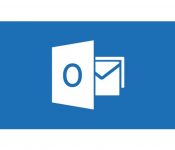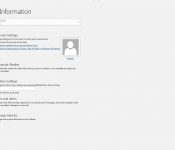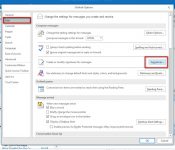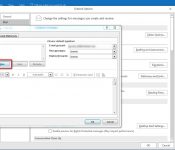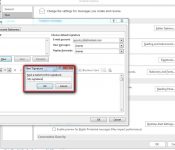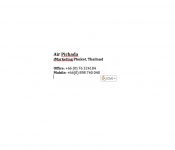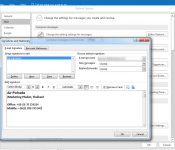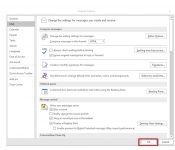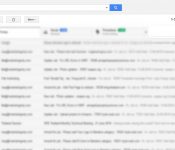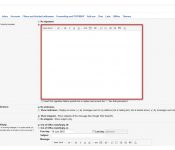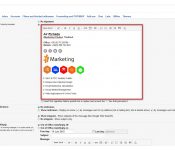In Outlook
- Start Outlook
- Click on “File” and then “Options”.
- Click “Mail” on the left and then “Signatures…”.
- Click “New” in this overview.
- Enter a name for your signature, for example “My signature”.
- Create your personal signature.
- Paste the signature in the field below (right click the mouse somewhere in this field and select “Paste”.)
- Click “OK” to close this window.
In Gmail
- Click the Settings gear in your Gmail toolbar.
- Select Settings from the menu that will have appeared.
- Go to General.
- Make sure the desired account is selected under Signature:.
- Type the desired signature in the text field.
- Click Save Changes.
In Mac
- Open the PDF file you need to sign in Preview.
- Click on the toolbox icon and then the signature icon.
- Click on Create Signature > Click Here to Begin. Draw your signature on the trackpad. Click any key when finished. Click Done.
- Click on the signature created to insert it into the PDF document. The signature can be moved or resized like a regular image.