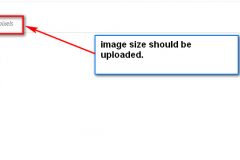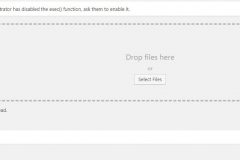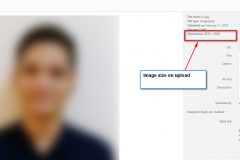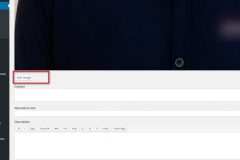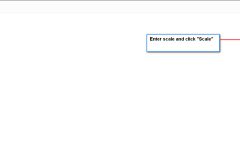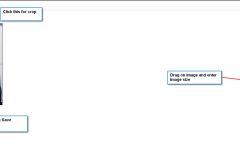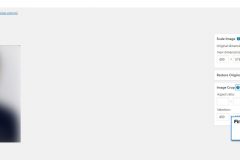To find out an image size in a post or page:
- Login to WordPress.
- Open post/page where you wish to see the image.
- Select Add Media and find image. Look at the image description to see the current image size.
To add a new image to a post or page:
- Login to WordPress.
- Open the post/page where you wish to add a new image.
- Select Add Media and then Upload Files. Find the image you want to upload and then once in the media library click on the image and you will see the image size.
To change an image size in a post or page:
- Login to WordPress.
- Open the post/page where you wish to change the image.
- Click on the image and select edit. Select Edit Original and then for the best result scale the image to the size required. Enter scale and then click update.
To crop an image in a post or page:
- Login to WordPress
- Open the post/page where you wish to crop an image.
- Select Add Media and find image.
- Click on image and select Edit Image (button under the image)
- To crop click on image and drag cursor to area required.
- To crop click edit image again. Drag image to required size, enter image size and click crop button.
- Click save and then update to add image to the post/page.