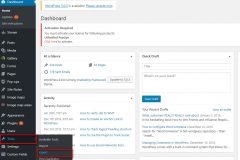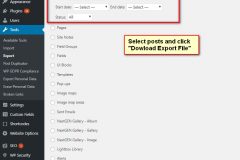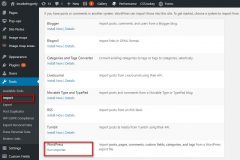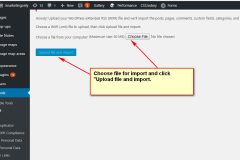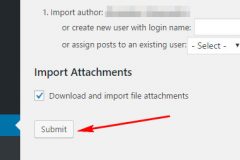Step #1: Export posts
- Log in to your WordPress account.
- On left menu click Tool>>Export
- Choose what to export >> select Posts and pick All for every option .
- Click “Download Export File” at the bottom of the page.
Step #2: Import posts into the receiving site
- Log in to the back end of your new site.
- On left menu click Tool>>Import
- Click “Run Importer” for import posts from a WordPress export file.
- Choose file for import and click “Upload file and import”.
- Before WordPress imports your posts, it will ask you whether you want to bring them in under the name of their original author or assign them to another writer. This choice is completely up to you. There’s also an option that reads Download and import file attachments, which will enable you to import your posts’ images
- Click “Submit”