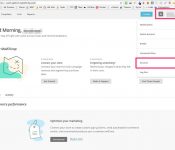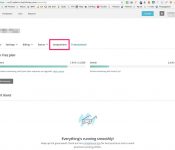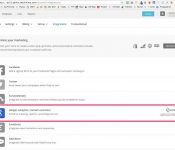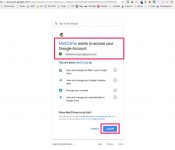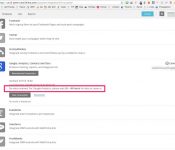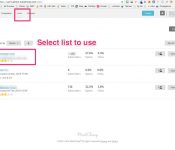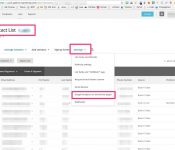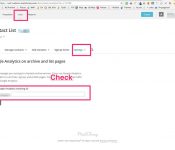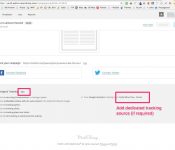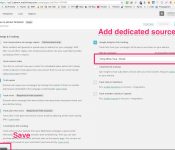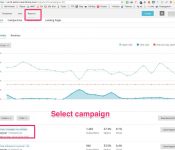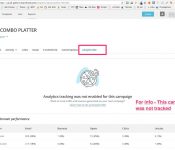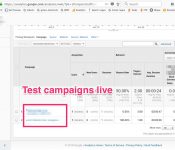It is extremely useful to have a snapshot overview of all your marketing channels/campaigns. This article provides a step by step approach of how to link mailchimp to google analytics:
- Login to your mailchimp account
- Select your profile name (from the top right corner) and select “Account” from the drop down
- From the overview page select “Integrations” from the row of tabs
- From the list of possible in integrations select google analytics and enter the account email address and “Authorise Connection”. (If you’re not already logged into Google Analytics, you’ll be asked to log in.)
- Then click “Allow” to grant “Mail Chimp” access to your “Google Analytics” account.
If your account has more than 1 profile then you have to select the relevant profile otherwise it is automated.
NOTE – data will only be available in analytics after 24-48 hours.
Once Verified then you will need to connect your individual lists to analytics by adding in the google tracking code
- Select “list” from the top menu
- Select the list you wish to work on
- From the row of mid page tabs select “settings” and select “google analytics” from the drop down
- Enter the Google analytics tracking ID into the “Google Analytics tracking ID” field
You are now verified and your contact lists are connected to analytics, all that remains is to personalise each campaign so they can be clearly identified in google analytics.
- Select campaigns from the top menu
- Select the campaign that you wish to track (create a new campaign)
- Scroll down the page until you see a grey box near the bottom of the setup area the “Setting & Tracking.” area
- This area enables you to add a range of tracking functions.
- Click edit and tick your options one of which MUST be the “Google Analytics Link Tracking” tick box.
- It is here that you can personalise the campaigns name – this will identify the campaign uniquely in google analytics (this shows in Google Analytics as the Campaign Title in your Campaign report dashboard )
- Once the campaign has been sent you are able to view the campaign performance in Mailchimp under reports.
- You are also able to view the performance in “Google Analytics” under the “Campaign” section. (NOTE only new campaigns can be seen)
Enjoy!