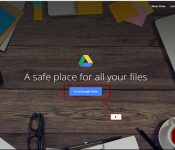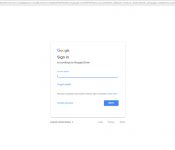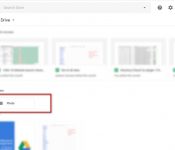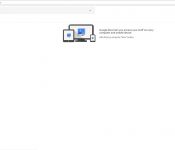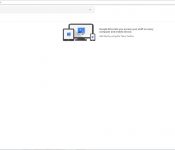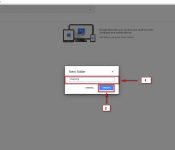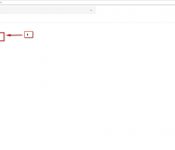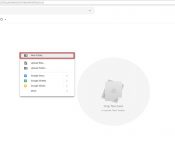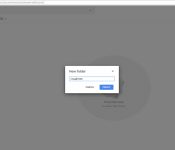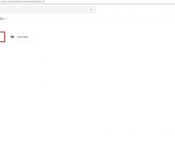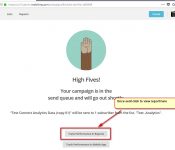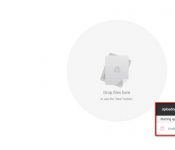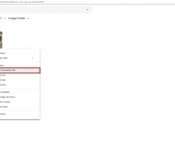- Go to Google drive at “drive.google.com” in your browser and sign in to your account. If you don’t have an account, let sign up.
- Click on the “New” This white button is in the upper-left corner of the page and then Click folder and Enter your folder name and then click create.
- Double Click on Folders “Photo”.
- Right click at the photo folder and choose “New folder”.
- Enter folder name and then click create for create subdirecotry.
- Double Click “image folder”.
- Select your file or folder. In the File Explorer (Windows) or Finder (Mac) window that opens, go to the files or folder’s location and click the item that you want to upload.
- Click Open. It’s at the bottom of the window. Doing so will confirm your selection and begin uploading the file or folder to Google Drive.If you’re uploading a folder, you’ll click OK instead.
- Wait for the file or folder to upload. The amount of time this takes will vary depending on the size of the upload and your Internet connection.
- Right click at the image and choose “get shareable link”
- Copy the URL Link that has been generated.
- Organize your files. Once your files have been uploaded to Google Drive, you can click and drag them to move them into folders if needed. You can also remove unnecessary files by right-clicking them and then clicking Remove.To create a new folder in Google Drive, click NEW, click Folder in the drop-down menu, type in a name, and press enter