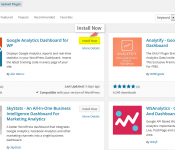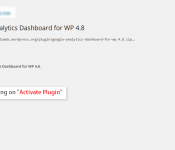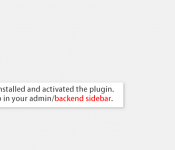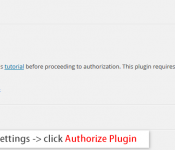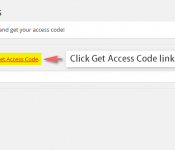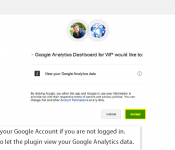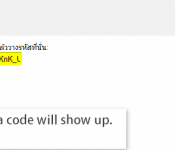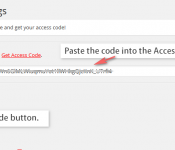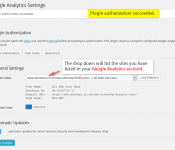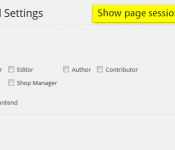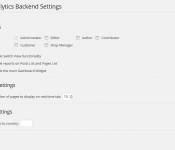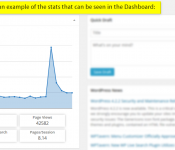1. Go to Plugins >> Add New > search ‘Duplicator‘
2. Click ‘Install Now‘
3. Once the installation is complete, choose Activate Plugin.
4. After having installed and activated the plugin. It will show up in your admin/backend sidebar
5. The first thing that needs to be done is get the Google Analytics tracking code.
Go to General Settings -> click Authorize Plugin.
6. The following screen will then show up. Click Get Access Code link.
7. Be sure to login to your Google Account if you are not logged in. Then click Accept to let the plugin view your Google Analytics data.
8. The following screen with a code will show up. Select and copy the code.
9. Paste the code into the Access Code box. Click the Save Access Code button.
10. Plugin authorization succeeded. The drop down will list the sites you have listed in your Google Analytics account.
The following video will guide you through the authorization process and will give you an overview of the available features.