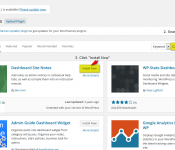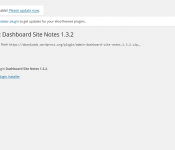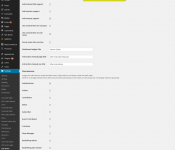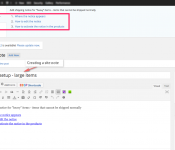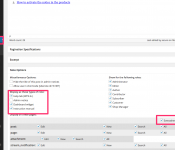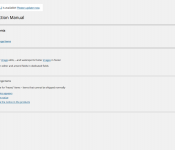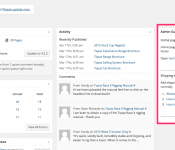Step 1: Go to ‘Plugins‘ then Click on ‘Add New‘
Step 2: Search for ‘Dashboard Site Notes‘ then Click on ‘Install Now‘
Step 3: Wait for it to download, Unpack and to install
Step 4: Activate the plugin by Clicking on ‘Activate Plugin‘
Step 5: Go to Settings->Site Notes and configure the plugin as needed
Step 6: Start adding site notes. Choose at least one role and location, or your note won’t appear.
Step 7: You can check mark on Note Options and see Site Instruction Manual on sidebar