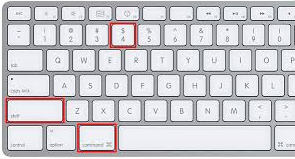The usual way to screenshot capture in Safari is by utilizing Mac’s default screenshot feature. With this method you are able to capture screens and then using preview you are able to edit or notate the screen crops or screengrabs:
1. Capture Entire Screen.
To take a whole portion of web page on Safari with keyboard shortcuts, all you need to do is to combine keys of “Shift + Command + 3”. After pressing these key combinations you will be then notified by a camera shutter which means a screenshot is successfully done. The picture taken will be instantly saved to your desktop in PNG format.
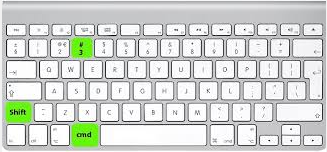
2. Snapshot A Selected Part of Screen.
If you desire to just capture a portion of webpage on your Safari then you simply press a combination of “Shift + Command + 4”. By doing this combination, your cursor will turn into cross hairs. Now, click and drag a region on the web page to create a screenshot for it. After that simply release the mouse to take a screenshot.