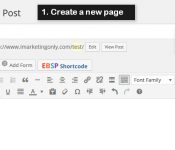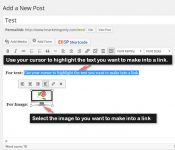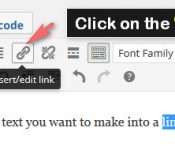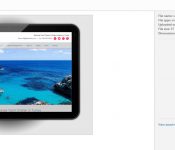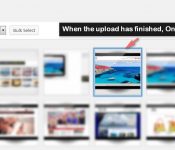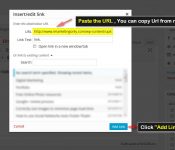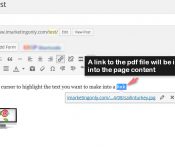Objective:
Add a PDF file into a WordPress post or page with a link or button enabling the download of the PDF file
Task 1: – Upload the PDF file into your media gallery
- Click the media button in the toolbar
- Drag your pdf into the media section (See here for How to upload media into your wordpress (Images/PDFs etc)
- Click on the media you have just uploaded and copy the URL from the right
- Close the media section
Task 2: Create the link or button in the selected post or page:
- Identify the post/page in which you wish to add the link or button for your PDF file
- Open that Post/page
- Make sure that your editor is in “Visual mode” and not in “HTML mode“
- For text: Use your cursor to highlight the text you want to make into a link.
For Image: Select the image to you want to make into a link. - Click on the “Insert/edit link” icon
- And paste the URL that you just copied (see Task 1) into the URL window.
- Click “Add link” button
- A link to the pdf file will be inserted into the page content
- If you wish to use a button then add one with the “Shortcodes Ultimate” plugin – see here for some instructions