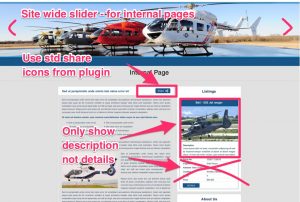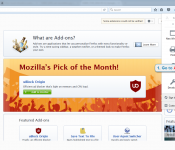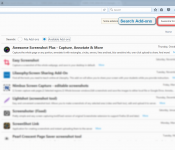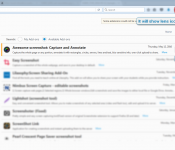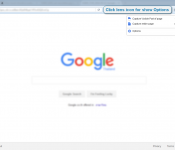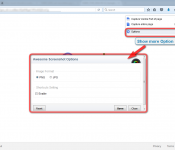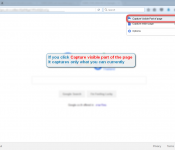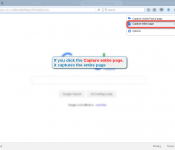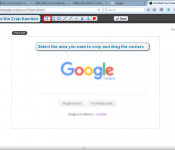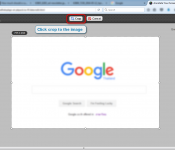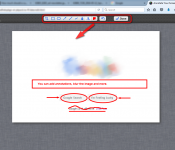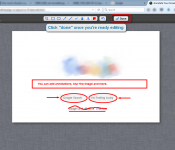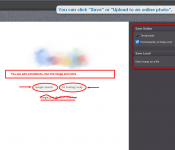Trying to communicate a concept to someone who is not alongside you or who speaks a different language can be very difficult, ESPECIALLY when it is something to do with design.
Over many years we have found the quickest easiest way to do this is to “crop” or take a screenshot of an example and then annotate it with exactly what you want. (see the example along side)
Firefox has a great add-on/extension that enables this to be done incredibly easily. (Click here for the Chrome version)
Open or install Firefox
- Click the 3 lines in the top right
- Go to Add-ons and click extensions
- Search Awesome Screenshot and click install button
- Once the add-on is installed then a lens icon will appear in your toolbar
- Click the Lens Icon to show you the Options
- If you chose the visible part of the page, it captures only what you can currently see in your current browser
- If you chose the second option, it captures the entire page
- You can edit the screenshot with use of the toolbar,
- To use the Crop function select the area you want to crop and drag the corners, Click crop on the image
- The other functions are:
- Add annotations
- Draw boxes/circles/ovals
- Add lines, squiggly or otherwise
- Blur the image and more.
- Click “Done” once you’re complete
- You can click Save OR Upload to a portal or gallery
Once this is done you can (for example) send your image to the person that you are talking to.