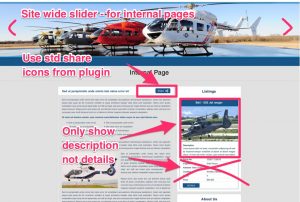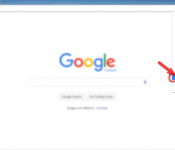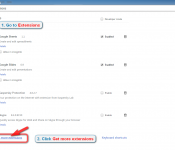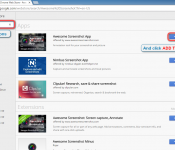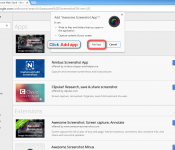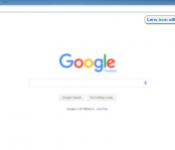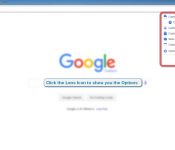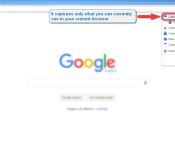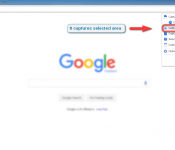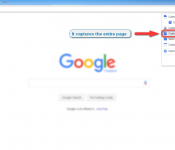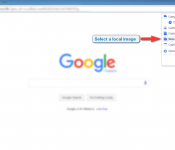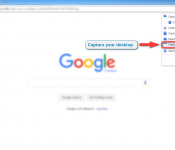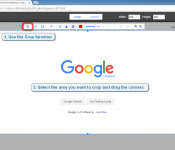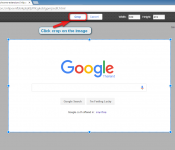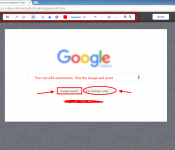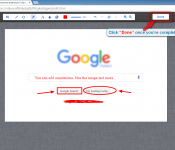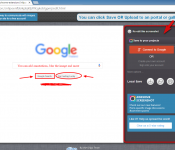Trying to communicate a concept to someone who is not alongside you or who speaks a different language can be very difficult, ESPECIALLY when it is something to do with design.
Over many years we have found the quickest easiest way to do this is to do a web page “crop” or take a screenshot of an example and then annotate it with exactly what you want. (see the example along side)
The Google Chrome screen capture tool is a great add-on/extension that enables this to be done incredibly easily. (Click here for the Firefox version)
Open or install Google Chrome
- Click the 3 lines in the top right
- Go to Settings
- Go to Extensions and click Get more extensions
- Search Awesome Screenshot and click ADD TO CHROME
- It will show popup for Add app
- Once the add-on is installed then a lens icon will appear in your toolbar
- Click the Lens Icon to show you the Options
- Captures only what you can currently see in your current browser
- Capture selected area
- Captures the entire page
- Select a local image
- Capture desktop
- You can edit the screenshot with use of the toolbar,
- To use the Crop function select the area you want to crop and drag the corners, Click crop on the image
- The other functions are:
- Add annotations
- Draw boxes/circles/ovals
- Add lines, squiggly or otherwise
- Blur the image and more.
- Click “Done” once you’re complete
- You can click Save OR Upload to an portal or gallery
Once this is done you can (for example) send your image to the person that you are talking to.